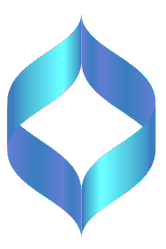
Better Care Guide

The Better Care Guide has been temporarily moth-balled while we concentrate on other projects.
We at ReallyCare CIC are currently putting all our resources into Plait - a system for homecare providers - and sadly we don't have the time to give the Better Care Guide the attention it deserves at the moment.
We have therefore taken the difficult decision to take it off-line for a while, until we can give it a major face-lift.